Type
Using appropriate types is crucial for a project, as it will ensure a clear structure between elements.
Rules¶
- Arkindex do not assume any structure for a Project types, the Project administrator is free to create as many types as needed.
- Type has a unique (per project) identifying
slug, which is used by API endpoints to simplify its usage (instead of using its ID) - It also has a display name, which is only used for display purposes and has no restrictions
- A Type has a boolean
folderattribute: when set toTrue, the web interface will always display the associated elements as a folder containing other elements, instead of displaying its details.
Folders¶
Element types can also specify whether their elements are folders, which is nothing more than a display option; the frontend will display folders as a list of their child elements, whereas regular elements are expected to be on an image.
Default types¶
When creating a new project on Arkindex, you will get a pre-defined set of types:
- a folder named
Folder PageParagraphText lineText zoneWord
Feel free to change them as desired before importing your content.
Historical books example¶
A project with historical books could have the following simple structure:
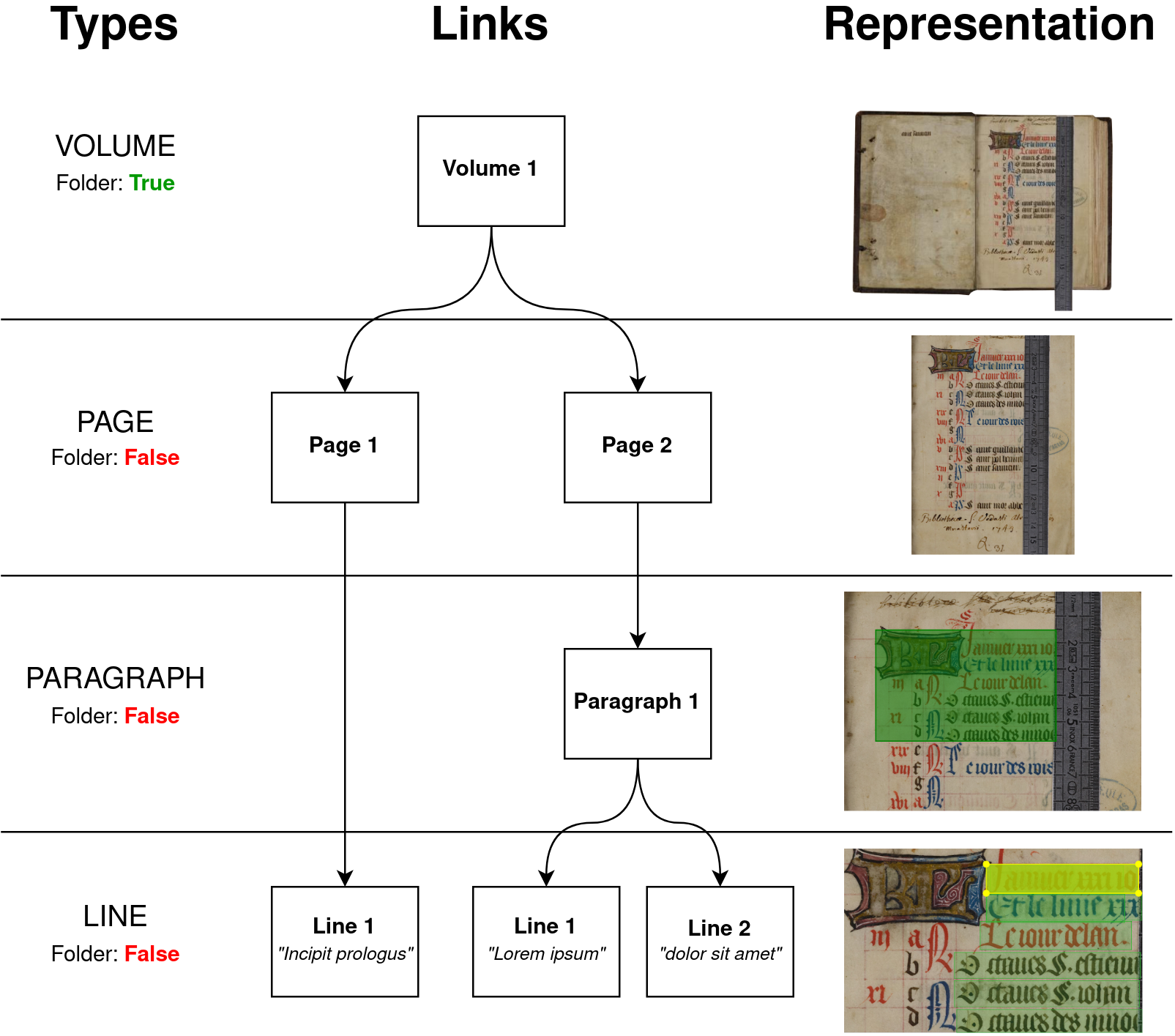
In this example, we have 4 different Element types:
- Volume is a folder, that will be used to group several elements of type Page
- Page represent a single page of a Volume. These elements will be directly linked to an image provided by the client.
- Paragraph will be created either by a human annotator, or by a Machine Learning tool. A Paragraph may span over several sections of Page.
- Line will generally be generated by a Machine Learning tool. In this case it could either be directly linked to a Page and/or a Paragraph.
Web interface¶
As a project administrator, you can edit its types from the project edition page.
You’ll then get access to a table listing all the available types, and the different possible actions:
- Adding a new type (last line)
- Edit the display name, identifying slug, and folder type.
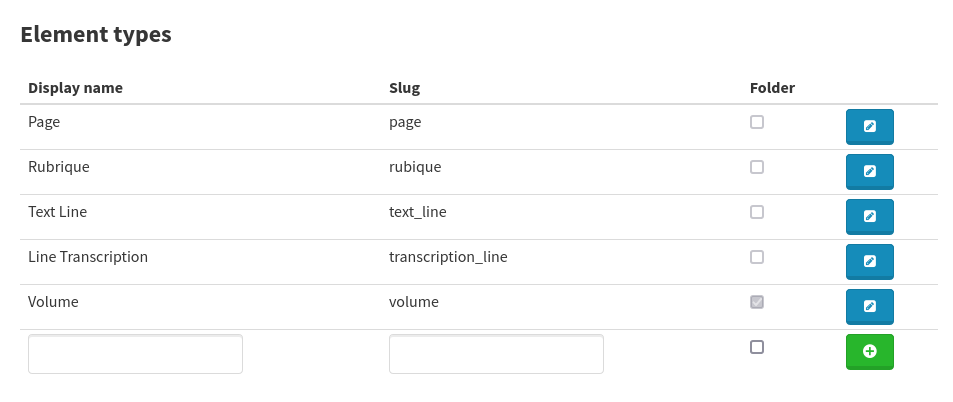
API Endpoints¶
Types are listed when retrieving a project from the API:
- ListCorpus to list types for all projects
- RetrieveCorpus to list types of a single project