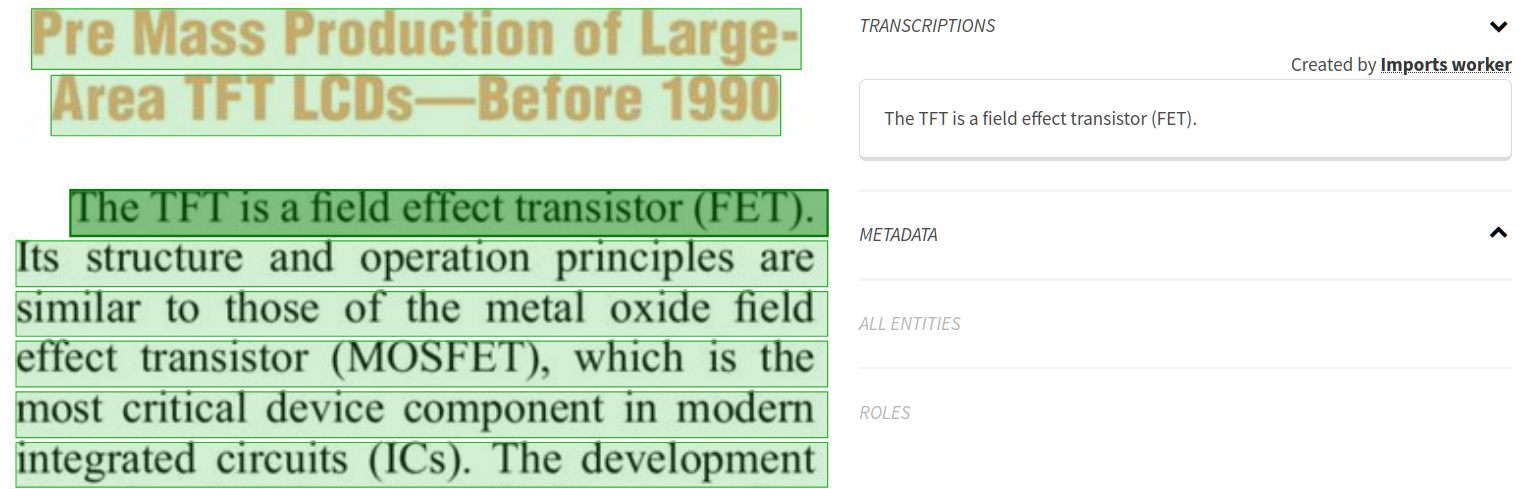Upload documents
Arkindex allows you to easily create elements from your images in a pre-defined data structure. This way, you can import a few amount of images either from your computer or from an IIIF server.
Interface¶
Warning
To import files on a project, you should have a Contributor or Admin access.
You can import data inside a project or inside one of its elements with a folder type (More information on project types). You can access the import interface from the Import / Export menu in the navigation header by clicking on Import files.
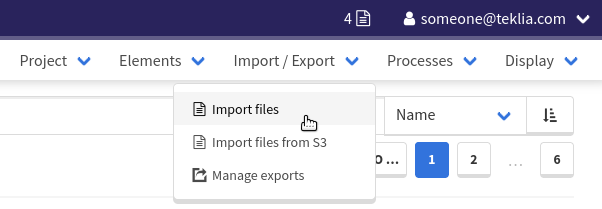
Import files¶
From the import page, you can upload local images, PDF documents or ZIP files by selecting files on your computer by clicking on the Select files button.
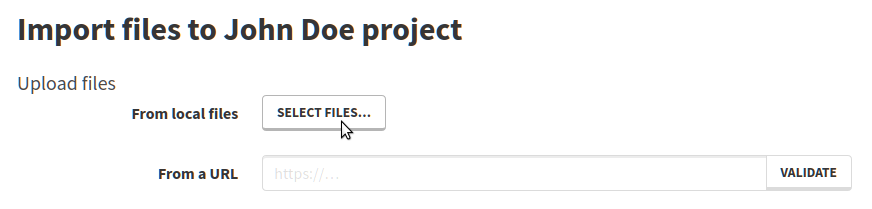
Once your files are uploaded, you can start an import to create elements linked to those images in the target project or folder.
In case the import is done on a project, created elements will be grouped in a new folder. Otherwise they will be added as children of the target folder.
By default, the types used will be folder and page but you can select your own from the Advanced settings dropdown.
Folder type will not be used if the documents are already imported into a folder.
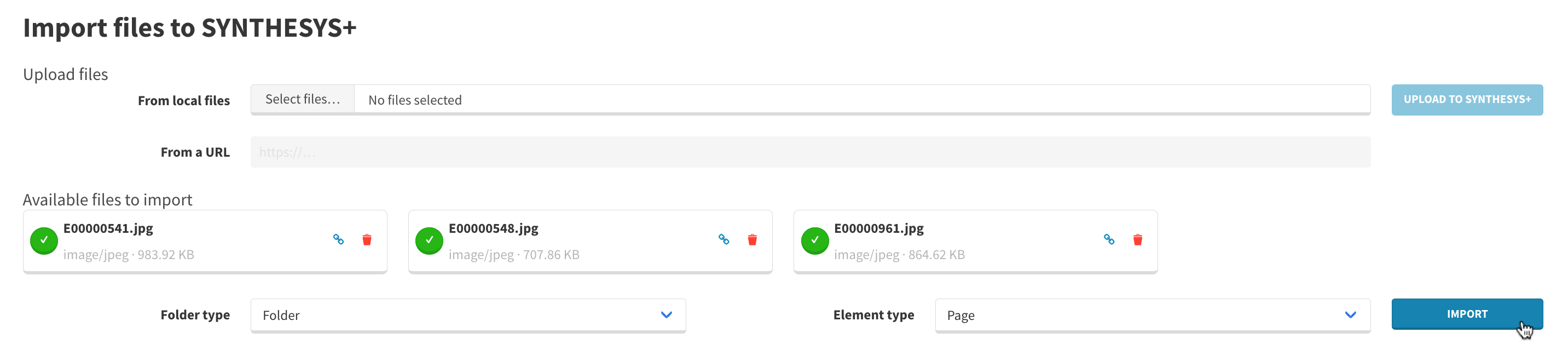
Once the import is started, you can monitor its progress (but closing this won’t stop your import.)
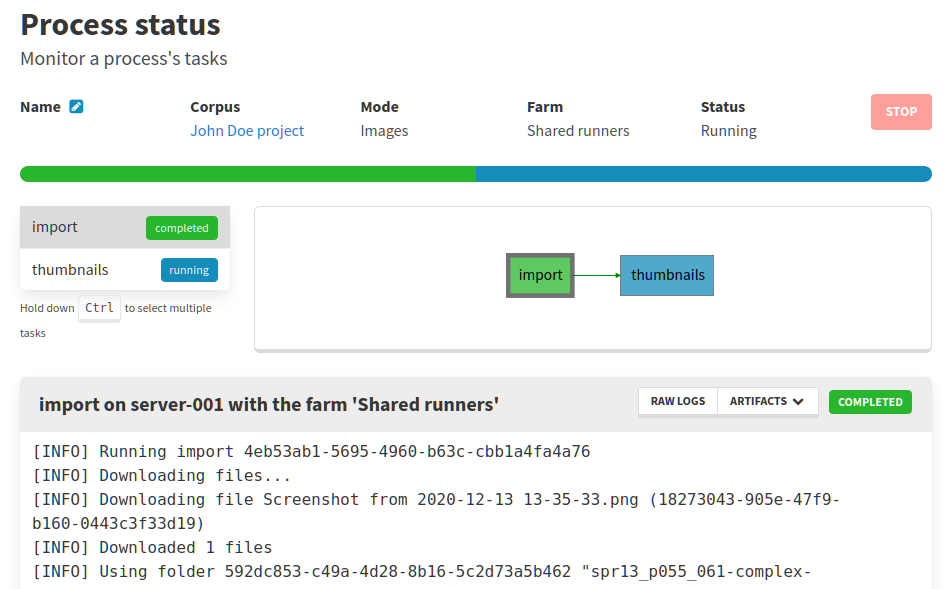
IIIF URLs¶
You can upload images or manifests stored in an IIIF server by copying its URL to the From a URL input. Uploaded images are treated the same way as for local images.
Arkindex makes a distinction between images and image servers. It will use its known image servers to import IIIF images. If there is no known server, it will try to find the portion of the image URL that corresponds to the server by looking for /iiif/ or /i3f/ and creating a new server. If that fails, you will need to ask an instance administrator to add your image server manually.
https://iiif.example.com/path/to/iiif/myimage.jpg/info.jsonwill be detected as having an image server athttps://iiif.example.com/path/to/iiif/and an image at/myimage.jpg.https://iiif.example.com/server/myimage.jpg/info.jsonwill not be understood, and an instance administrator will need to addhttps://iiif.example.com/server/manually for the import to work, as/iiif/is not found.
Visualize imported documents¶
Once the import is complete, you can click the View Element button or the project link from the import status page.
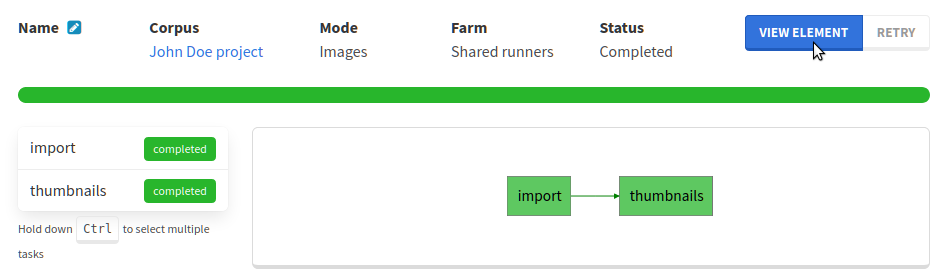
Once navigating on the imported elements, you can change a folder’s name by clicking the pencil-shaped icon next to it.
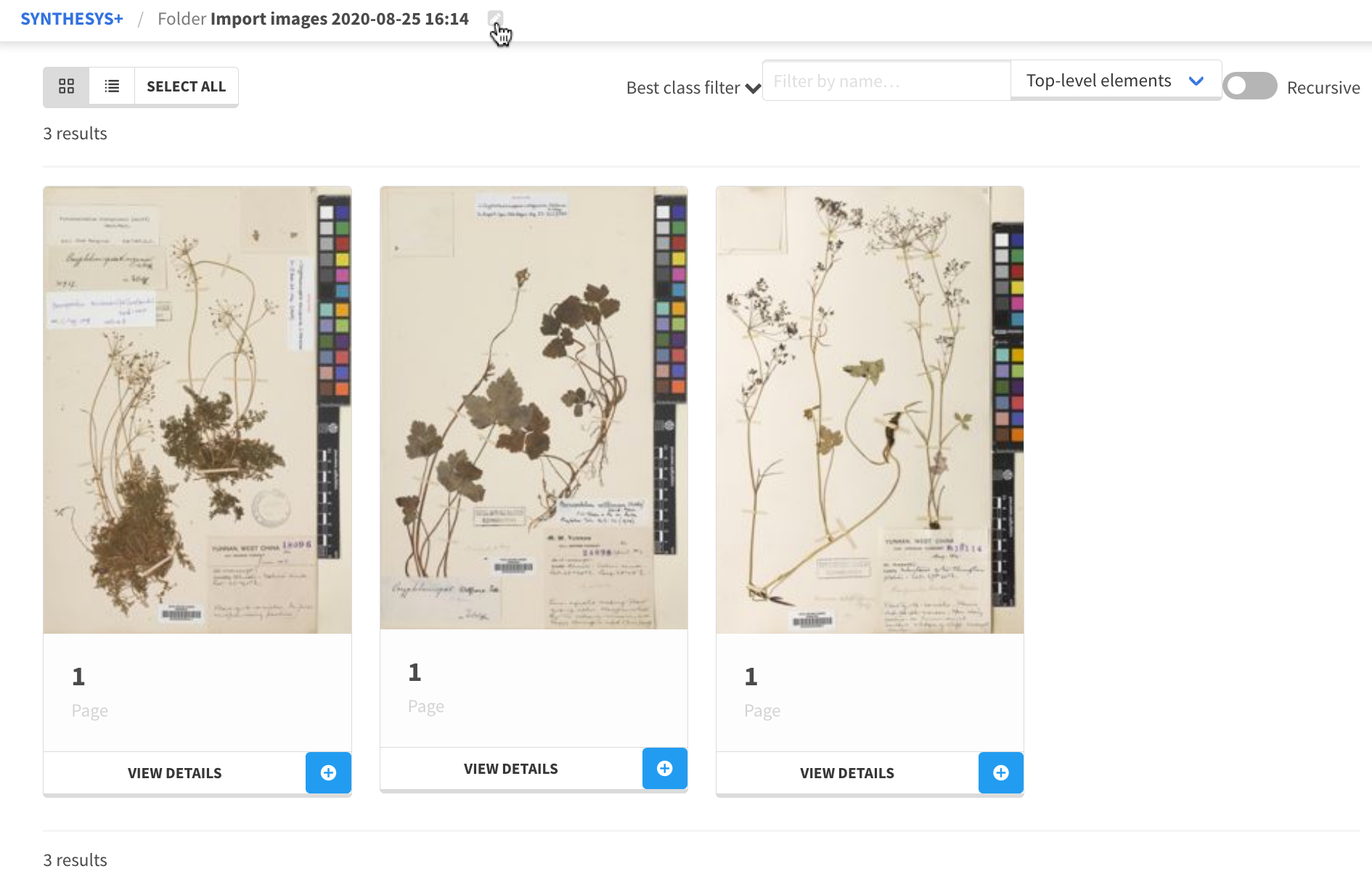
Note that PDFs containing text are automatically recognized by Arkindex and will generate transcribed lines.